
Deleting cookies on your smartphone
Tips for Android and iPhone
When you think of cookies, do you still think at first of delicious chocolate chip biscuits? Hardly surprising, because you probably knew these from your childhood. But cookies also exist on your computer and even on your mobile phone. So now you know what we’re getting at. And you certainly know the typical message that pops up when you visit a website on the Internet that you haven’t visited before: ‘This website uses cookies’. Most site operators use cookies on their websites. But does this really make sense or could it in fact be dangerous? And why do cookie notices or cookie banners also appear on smartphones? We would like to explore these and other questions in the following article.
The topic at a glance
- What is a cookie?
- What are cookies for on mobile phones?
- What is stored in cookies?
- Types of cookies
- What are the advantages and disadvantages of cookies?
- Can I delete cookies without having to think about it?
- What happens after they are deleted?
- Where are the cookies and how do I delete them on my phone?
- Quick guide to deleting Android cookies in the standard browser
- Quick guide to deleting Android cookies in Google Chrome
- Quick guide to deleting Android cookies in Firefox
- Quick guide to deleting cookies on an iPhone (Safari)
- Quick guide to deleting cookies in the Opera app
- Deleting and disabling cookies on Android and iPhone
- Quick guide: deleting individual cookies on the iPhone
- Summary
The word cookie originates in English as a type of biscuit. Computer cookies, however, were invited by Lou Montulli. The name cookie is borrowed from a technique in programming known as the ‘magic cookie’. But these cookies are not real biscuits. Cookies are data that a website stores temporarily on a PC or mobile phone. It does this whenever you have visited that site. These small data packets usually come from websites such as Google, Amazon and co. and contain information on the language, e-mail address and name of the user. Their purpose is to help the user surf the internet. If a particular site already knows your login data, you do not have to keep log in again. For social platforms or Netflix in particular, this has advantages. Of course, cookies also have advantages for the operators of a site. They enable a user’s surfing behaviour to be stored and forwarded to the operators of a site. This information can be used to modify or optimise a site or page.

Cookies are primarily small text files that can store an IP address so that you can identify yourself online. This has advantages, as you don't have to log in to Instagram, Facebook, Twitter and co. again and again. If you had to do that all the time, the fun would probably be lost quickly. However, the website operator must inform you about its use of cookies. You have to know about it and you even have to consent to it. So far so good. But in fact, not every cookie is the same. The motto ‘You know one, you know them all’ doesn’t actually work with cookies. Session cookies can be very useful and practical. They can improve the browsing experience, and for online shopping they are in fact indispensable. Cookies save products in the shopping cart so that they are not lost as soon as you leave the page. This makes surfing easier and more convenient. However, there are also cookies that work across multiple pages. These can record a user’s surfing behaviour, also called tracking. Such tracking cookies offer the possibility of misuse for long-term tracking of the user across many different sites on the Web. It can therefore be advisable to delete your cookies regularly.
A cookie can store a variety of data. This includes:
- Website login details
- Information about the user: name, e-mail address, address, telephone number
- IP address
- Search terms entered
- Evaluations given
However, only information that has also been transmitted can be stored. This means that a telephone number can only be stored if it has previously been entered into a form.
Third-party cookies are dangerous for privacy. These can follow a user from website to website. Consequently, more and more data can be captured.
Cookies can be divided into a total of four categories, which are discussed below:
Necessary cookies
These first-party cookies ensure that a website functions properly. Only the website operator can use them. For this reason, data stored in such cookies is also only sent to the website to which they belong. They do not require consent. Users can therefore neither activate nor disable them. It is however generally possible to deactivate cookies in the browser.
Functional cookies
This type of cookie stores the username and choice of language for a website. These cookies provide personalised and improved functionality. However, all the information stored is anonymised. These are cookies that require consent, as you can activate and disable them.
Performance cookies
This type stores information concerning user behaviour on a website. Data collected by these cookies includes:
- Sequence of the pages called up
- Search terms used
- Movements such as clicks and scrolling
- Duration of the visit
- Frequency of visit
- Country and region in which access was made
This information is used to identify the user’s interests. It enables content and functionality to be tailored to user needs and the website to be optimised. No personal data, such as the IP address, is stored. You can object to the use of these cookies in the settings.
Marketing cookies
These cookies store information regarding the pages visited by users. Users can thus be shown specific advertisements that seem to match their interests. These cookies require consent. By making adjustments in the cookie settings, you can object to the use of these cookies.

| Advantages | Disadvantages |
| Their purpose is primarily practical and they take a little work off your hands. There are definitely advantages to having your shopping cart saved or not having to constantly log in again to Instagram or Netflix. | They contain private and personal data. A profile of users can thus be created. Preferences, interests and search terms are stored. The problem is not merely the storing but also the fact that data is transmitted to third parties. Users are not even aware of this. |
| They enable websites to constantly optimise themselves. This improves the user experience, which clearly has advantages for the users themselves. |
Cookies have advantages and disadvantages. This is exactly why you should keep control over these little nibbles. As far as that’s possible. Deleting them regularly is a good option here. Even if they initially make surfing the net more pleasant, the data can also be used to create profiles for marketing purposes. It is difficult for users to assess how many cookies are really being used and what data is stored. Therefore, it is advisable to delete them periodically. This can be done after every internet visit or, say, once a month. In the data protection menu, you can also set all cookies to be automatically deleted after each internet visit. Permanent tracking can thus be prevented. However, it is not recommended that you delete all cookies. Only third-party cookies should be blocked. In Google Chrome, you can block all third-party cookies in the data privacy menu under the website settings. In Firefox, they can be blocked under ‘Browser privacy’.
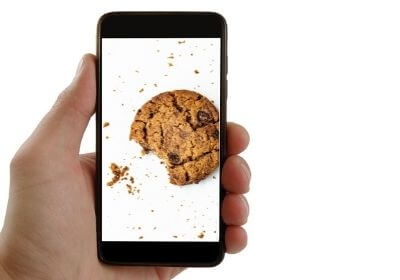
Once you have deleted all cookies, not much happens at first. You have to log in again to all the sites you were logged in to previously. This includes social media, Amazon and Netflix. Some pages respond rather slowly after cookie deletion, as content and images have to be reloaded and this takes a few seconds.
To delete these little data packets, we must of course know where they are located. Here are brief instructions on how to delete cookies on your mobile phone.
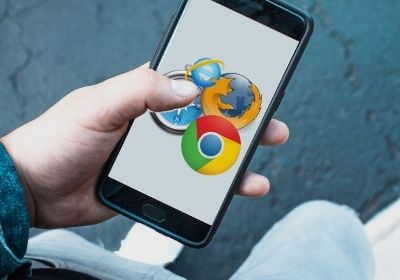
- Depending on the Android version, open the ‘Browser’ or ‘Internet’ app. Next, press the Settings button on the device.
- Now select the ‘Settings’ option in the menu.
- Then select ‘Data protection & Security’.
- After this, press ‘Delete cookie data’.
- You will be asked to confirm your request. To do this, tap ‘OK’. The deletion is now completed.
- Open the Chrome browser and tap on the three dots in the top right-hand corner. Alternatively, press the settings button on the smartphone.
- Select ‘Settings’ and then press ‘Privacy’.
- Select ‘Delete browser data’.
- If you only want to delete the cookies, place a tick next to ‘Cookies and website data’ and undo any other ticks.
- Then tap on ‘Delete data’.
- Now confirm that you want to delete the cookies by pressing ‘Delete’.

- Open the Firefox browser and tap on the three dots at top right. Alternatively, press the settings button on the smartphone.
- Press ‘Settings’.
- Tap ‘Delete private data’.
- In the following pop-up, select the option ‘Cookies & active logins’. Ensure that the other two options are unticked.
- Finally, press ‘Delete data’.
- Open Settings and tap Safari.
- Then go to ‘Advanced’.
- Now tap ‘Website data’.
- Select ‘Remove all website data’ and confirm with ‘Remove now’.
- Click the ‘Opera’ button at the top right. Under the ‘More tools’ category, select the ‘Delete browser data’ option.
- Here, activate the option ‘Cookies and other website data’.
- Then select the time period from which the cookies are to be deleted. If you want to delete all cookies, select the ‘Since installation’ option.
- Pressing ‘Delete browser data’ deletes all cookies.
Cookies can be either deleted or disabled on a mobile phone. The following instructions show how to do this.

Android phone: Allowing or blocking cookies
- First, open Chrome on the Android smartphone or tablet.
- Then tap ‘More’ to the right of the address bar and ‘Settings’.
- In the web settings, look for cookies.
- These can now be activated or deactivated.
iPhone:
Cookies can also be deleted or disabled on the iPhone.
Quick guide: Deleting cookies on the iPhone
- Open Settings and tap Safari.
- Then go to ‘Advanced’.
- Tap ‘Website data’.
- Then select ‘Remove all website data’ and confirm with ‘Remove now’.
- Go to the settings and tap ‘Safari’.
- Then tap ‘Advanced’.
- Now go to ‘Website data’.
- Tap ‘Edit’.
- Now tap the ‘-’ symbol of the website whose cookies you want to delete.
- Select ‘Delete’ and confirm with ‘Done’.
Cookies are useful. First and foremost, they make it easier for you to surf the net. It would be a real nuisance if you had to log in to your Instagram account or Netflix every time. Saving your shopping basket also has advantages. But there are also cookies that should be treated with caution. These are unfortunately used for marketing purposes. It is therefore a good idea to delete these little data packages regularly. We have explained how to do this in our article.
